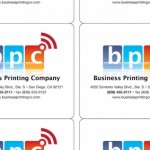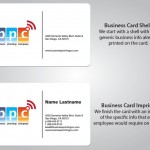What’s with all this “bleeding”?
In the real world, bleeding is a very serious subject, particularly if you are the one bleeding!
In the real world, bleeding is a very serious subject, particularly if you are the one bleeding! When it comes to
submitting artwork for printing, having your artwork print the way you expect is equally important.
Many great designers know how to set up artwork as beautiful visuals, but some struggle to set up artwork that printers can use
with efficiency and accuracy. The “tricks of the trade” are quite easy to learn though, so don’t worry.
One of the most common problems with artwork we receive is either a total lack of, or incorrectly set up bleed.
• What is the bleed?
The bleed is a narrow area around the edge of your design that will be trimmed off at the cutting stage.
• Why is the bleed neccesary?
Bleed is required to allow for the inconsistencies that arise from the printing and trimming process. If a design was
printed with a solid color or image that was to continue to the edge of the trimmed page, and no bleed was added,
the printing and trimming of the sheet would have to be perfectly accurate every time, otherwise a white edge or
overlap would be left. When bleed is added, the solid color or image is continued for at least 1/8 inch past the trim
edge, so if the printing or trimming is off slightly, there is still color and/or image in that extra space and therefore
no white edge or overlap is visible.
• When is the bleed required?
Bleed is required whenever the printed image is required to go off the edge of the page. The only time bleed is not
required is when you have a white border around all edges of the page.
An example of how you would set up an 8.5” x 11” flyer to bleed would be to set up your document size to 8.5 x 11.
Then when you are creating the artwork – any item you want to go to the edge of the paper should be stretched or
enlarged to extend passed the edge of your document 1/8” on each edge of the document. When you are making a press
ready PDF be sure to go into the settings and include the bleed there. The final file size of your document would end up
being 8.75 x 11.25 and would include the original size as well as the crop marks and the bleed showing in the file.
This piece that extends would be cut off in post print production.
Here is a handy link that visually shows how to set up a bleed:
https://www.nitroprint.com:8443/html/bleeds.php
Good luck with those files! 🙂